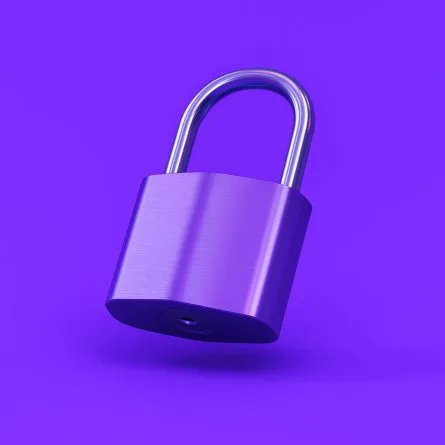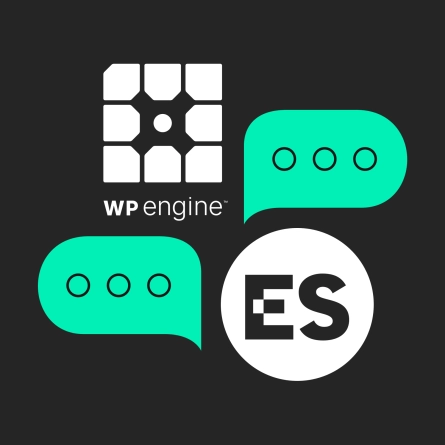Prevent Loss of Your Data When You Upgrade to Google Analytics 4 (GA4)
If you’re a Google Analytics user, you may be aware that you must switch from Universal Analytics to Google Analytics 4 (GA4) next year. What you may not know is that doing so will cause you to lose your historical data.
Starting on July 1, 2023, Universal Analytics will no longer record your data, and you will have no way to register continuing engagement on your website unless you have already switched to GA4. While this shouldn’t be cause for panic, it’s important to know that the best time to migrate is now in order to minimize future negative consequences stemming from these changes.
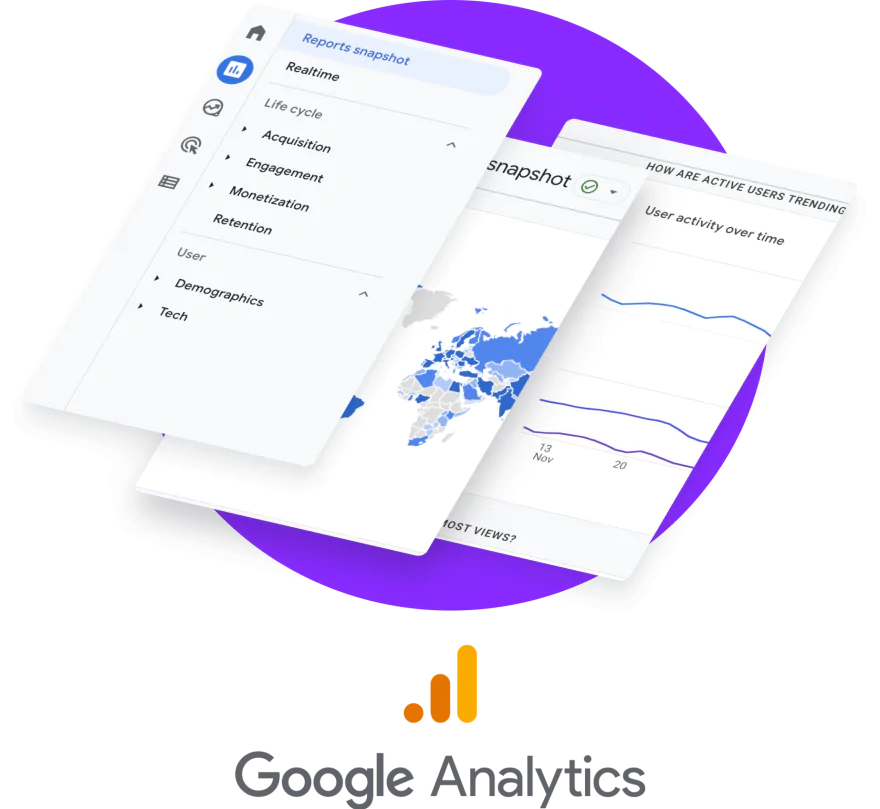
However, since these are two different analytics platforms, you will not be able to see the historical data that lives in your Universal Analytics property within your GA4 property. To make matters worse, your historical data in your Universal Analytics account will no longer be accessible at some point in December 2023. This means that, if in 2024, you need to report data to your board of directors or a funder comparing your website’s performance 2 years ago to now, you won’t be able to. That is unless you have already exported all of your data out of your Universal Analytics accounts.
This means that, if in 2024, you need to report data to your board of directors or a funder comparing your website’s performance 2 years ago to now, you won’t be able to – unless you’ve already exported your data.
Saving Your Past Data to Access Later
We recommend that you go back through your current Universal Analytics views and export the website reports as CSV files as well as PDFs for the visualization that matches Universal Analytics. The ideal would be for you to do this for every month and every calendar or fiscal year going back to the start of your analytics account. Be sure to uniquely name these files to distinguish each view with the dates, and store them on a secure server. You could even create a spreadsheet with the file names, Google Analytics report name, file format, time period, and notes on the data as a reference point for when you need to pull up the data in the future.
Here’s a template for the Google Merchandise Store’s sample analytics account to get you started. You can select “File > Make a copy” to save and use it as your own.
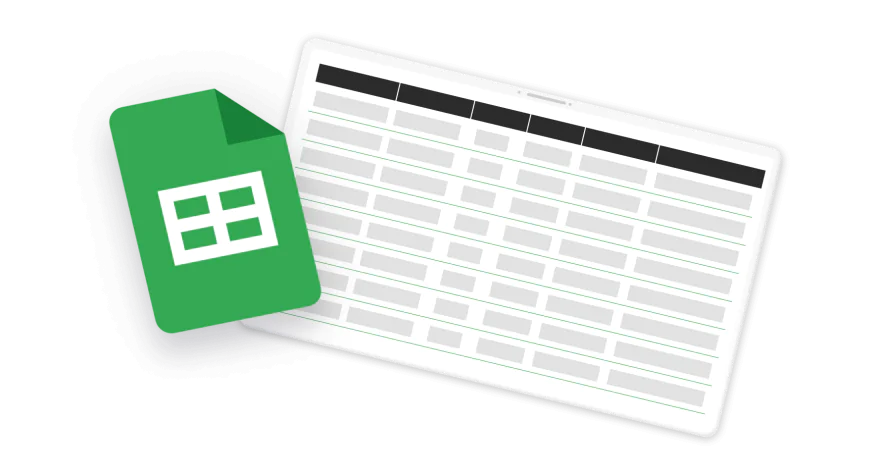
Photo: Google
This SearchEngineJournal article provides a detailed explanation of how exporting from Universal Analytics works — including the limitations on how much data you’re able to export. Since there are so many data reports available in Universal Analytics, before you undertake this endeavor, have an internal conversation to gain consensus on exactly what data you need to provide to others so you know which reports you want to save. If you’re not sure how to get started with exporting, this Coupler.io blog post explains different ways to do it.
Since there are so many data reports available in Universal Analytics, before you undertake this endeavor, have an internal conversation to gain consensus on exactly what data you need to provide to others
Preparing for Future Data Loss
To further complicate things, even after you switch to the new GA4, you will still need to export your data to prevent historical data loss. The reason is that free GA4 accounts will only allow you to access your past 14 months’ worth of data (it’s 50 months if you have the paid, enterprise-level 360 GA4 account). This limited access to data makes sense for a primarily free tool, but it’s inconvenient for certain organizations that need to provide website data from various time periods for public viewing via assets such as annual reports.
We recommend that you implement the same exporting system that you set up with UA once you have GA4 (this Google support article outlines how to do it). Set reminders on your calendar to export every month and every year. As time progresses, there will most likely be a way to schedule automatic exports of the data, as well.
Upgrading Google Analytics platforms can be intimidating and disruptive, but if you’re proactive now, you’ll retain access to your historical website data when you need it.
Running Both UA and GA4 Concurrently
Along with exporting your historical data from UA, it’s vital for you to set up your GA4 account as soon as possible. The reason for this is that you may need to take the time to configure any special tracking specific to your website, you’ll need enough time to collect data in GA4 and compare it with your Universal Analytics data to identify any tracking issues, and you’ll need enough time to get used to the new interface and the changed data in the reports. An important caveat to keep in mind is that GA4 does not collect all of the same data as Universal Analytics, so you’ll likely need to adjust what is important for you to track. In order to better understand the differences between the two systems, check out this WordStream article.
It’s vital to set up your GA4 account as soon as possible. Upgrading Google Analytics platforms can be intimidating and disruptive, but if you are proactive now, you’ll still have access to your historical website data when you need it.
Need a hand configuring your new GA4 account? Reach out to us for help.
Frequently Asked Questions about Upgrading to Google Analytics 4 (GA4)
Can I run GA4 and Universal Analytics at the same time?
Yes, you can add Google Analytics 4 to your site while still running Universal Analytics
When will Universal Analytics end?
According to Google, Universal Analytics properties will stop processing new hits on July 1, 2023. That is when UA will be officially “sunset”.
How do I export my Universal Analytics data?
Follow this Google support article for the steps necessary to export your analytics data.
How many past months will GA4 allow me to access?
Free GA4 accounts will only allow you to access your past 14 months’ worth of data (it’s 50 months if you have the paid, enterprise-level 360 GA4 account).